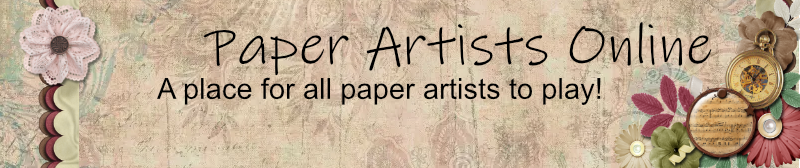Using the Magic Wand tool to create a complex selection, like the pattern on a piece of paper, can be handy for other things, too.
Say that I get the tolerance right and the contrast right and I've got the perfect marching ants in my layout.
I can make a different layer active by clicking on it in the layers palette. My marching ants will now do what I tell them on the layer that I selected.
I can fill the 'antsy' area with a different color.
I can delete the 'antsy' area on the different layer.
I can apply a style to the 'antsy' area. Perhaps I want to make it glittery, or chromed, or apply a felt style.
I can go to the Select menu in the tool bar and switch the 'antsy' area to the 'Inverse' which means that I'll take action not on what I selected, but everything that I didn't select. I can delete or fill or style the 'anti-antsy' area.
I can also merge, intersect, add to, or subtract from other selected areas. Doing this elevates the frustration level by a factor of seven. Usually, I'll do it in steps instead of trying to do it all at once.
For example, I want to use a damask pattern on a layout, but I only want it inside a shape. I'll fill the entire layout with the damask pattern first, then I'll select the area inside the shape, switch to the inverse and delete everything that is outside the shape.
Variations on that Color Change Technique
New tricks to amaze your friends
Return to “Tips, Techniques and Tutorials”
Jump to
- I'm new
- General Chat
- ↳ Scrapbooking
- ↳ Card Making
- ↳ ATCs
- ↳ Altered Arts
- ↳ Other stuff
- ↳ Digital
- Swaps & Challenges
- ↳ Scrapbooking
- ↳ Card Making
- ↳ 2017 Assorted Cards
- ↳ 2017 Holiday Cards
- ↳ 2017 Card Sketch
- ↳ 2017 Tic Tac Toe
- ↳ 2016 Assorted Cards
- ↳ 2016 Holiday Cards
- ↳ 2016 Card Sketch
- ↳ 2015 Cards
- ↳ 2014 Cards
- ↳ 2013 Cards
- ↳ 2012 Cards
- ↳ 2011 Cards
- ↳ 2010 Cards
- ↳ 2009 Cards
- ↳ ATCs
- ↳ Tags
- ↳ Other Stuff
- ↳ Deck of Art Challenge
- Gallery
- ↳ Disney*
- ↳ Scrapbooking
- ↳ Greeting cards
- ↳ ATCs & Tags
- ↳ Altered Art
- ↳ Other Stuff
- ↳ Digital
- ↳ Jewelry
- ↳ Reference materials
- Tips, Techniques and Tutorials
- ↳ Tim's teachings
- ↳ Bernie Berlin
- Tools of the trade
- Organizational Techniques
- Monthly Kit Clubs
- Garage Sale/ RAKs
- Blogs & Websites
- When you're in the neighborhood
- PAO Events
- ↳ Camp PAO-WOW
- ↳ NC Get-together (AKA ReCreate)
- ↳ Cyber-crops
- ↳ ReCreate 2020
- Life outside of Art
- ↳ Housekeeping
- ↳ The Kitchen
- ↳ Off-Topic