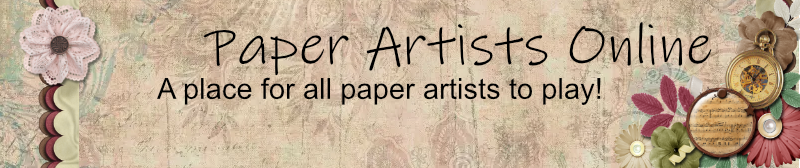I Admit It - I'm Brain Dead
I Admit It - I'm Brain Dead
Not to put too fine a point on it, but my brain is fried at this point and I know this is probably the most simple thing in the world to do, but how in the heck do you use digi page templates? I've never used them before but it seems that they may save me some time.
Ya'll just keep me in your prayers. Work and home are over-whelming right now. What is it with all of us??? The full moon is gone!
Ya'll just keep me in your prayers. Work and home are over-whelming right now. What is it with all of us??? The full moon is gone!
-
ChristyB
Re: I Admit It - I'm Brain Dead
Can't help with the digi stuff but I can say hugs and deep breath---oct keeps getting closer and closer. Got the wine?
Re: I Admit It - I'm Brain Dead
Open the template and then save it as something else so you don't accidently save over the original.
Slide your paper into the template so that it is the layer just above the element you're trying to use; activate the template layer; choose magic wand; click anywhere outside the template area; activate the paper layer; hit delete. Your paper should now be in the shape of the template. You may have to do this more than once on the same template if there are enclosed areas.
Slide your paper into the template so that it is the layer just above the element you're trying to use; activate the template layer; choose magic wand; click anywhere outside the template area; activate the paper layer; hit delete. Your paper should now be in the shape of the template. You may have to do this more than once on the same template if there are enclosed areas.
-
djenns
Re: I Admit It - I'm Brain Dead
Pam, I'm having the same problem. I keep telling people it's because I'm old and blonde hehe. Rachelle just gave a very simple explanation of how to do this. I'm going back to the one I was working on and going to try what she said.
You'll get it......I'm sure
Diana
You'll get it......I'm sure
Diana
Re: I Admit It - I'm Brain Dead
I'll have to try that way Rachelle. That seems a ton easier than how I've been doing it. Everything I've seen seems to use a clipping mask approach. You still drag your paper in to the layer directly above the template part you're trying to cover, and then hit ctrl-g to do a grouping of the two layers. It's easy enough, but if you have to start moving things around, groupings can come apart quickly and then it's a mess. I'm going to try the magic wand way next time. Sounds much cleaner.
I will say though Pam - that even when I don't already have a template to use, that making one and then dragging the paper on is still quite a bit easier than trying to crop paper before or after dragging it on the layout. All it takes is a couple of clicks from the shape tools usually, and then you're all set for the papers. Then you also have the template for next time (assuming you save in-between, which I forget to do plenty). It's also a very easy way to turn an ALSB instruction set into a set of templates, since those cuts are usually pretty rectangular.
I will say though Pam - that even when I don't already have a template to use, that making one and then dragging the paper on is still quite a bit easier than trying to crop paper before or after dragging it on the layout. All it takes is a couple of clicks from the shape tools usually, and then you're all set for the papers. Then you also have the template for next time (assuming you save in-between, which I forget to do plenty). It's also a very easy way to turn an ALSB instruction set into a set of templates, since those cuts are usually pretty rectangular.
Julie Fugina
#26 in the order of the PAO
#26 in the order of the PAO
Re: I Admit It - I'm Brain Dead
I got these directions from a girl at a scrapbooking digi company and I go by them religiously:
Open your psd file, then drag your photo/paper over. Make sure your photo/paper is placed where you want it to be and then put it above one of your layers.
Hold down the cntrl key while clicking on the layer, you'll see the marching ants. Then make sure the photo/paper is the active layer and hold down the cntrl key and the j key. This will cut out a copy of that portion of the photo/paper and put it on a new layer.
Keep the "cut out" layers and you can delete the other layers as you finish them.
Hope that helps, I love templates!!
Open your psd file, then drag your photo/paper over. Make sure your photo/paper is placed where you want it to be and then put it above one of your layers.
Hold down the cntrl key while clicking on the layer, you'll see the marching ants. Then make sure the photo/paper is the active layer and hold down the cntrl key and the j key. This will cut out a copy of that portion of the photo/paper and put it on a new layer.
Keep the "cut out" layers and you can delete the other layers as you finish them.
Hope that helps, I love templates!!
Re: I Admit It - I'm Brain Dead
I just turn the templates off after I make my paper copy, by using the little eyeball in the layers feature. Then when you flatten the image at the end it will ask you to discard all the hidden layers, say yes, and you will be left with your creation. (this way the template doesn't show through behind if you're using a transparent paper or reduce the opacity)
Re: I Admit It - I'm Brain Dead
Oohhhhhh!!! That's a great tip! Thanks!!! See, ya learn something new every day!azemigh wrote:I just turn the templates off after I make my paper copy, by using the little eyeball in the layers feature. Then when you flatten the image at the end it will ask you to discard all the hidden layers, say yes, and you will be left with your creation. (this way the template doesn't show through behind if you're using a transparent paper or reduce the opacity)
Re: I Admit It - I'm Brain Dead
When I'm not so dratted tired I'm going to try again. Thank you all! I knew that you'd know how this works.
Re: I Admit It - I'm Brain Dead
BTW - Bring on October and bring on the wine!
- troublesmom
- Posts: 14412
- Joined: Wed Nov 12, 2008 2:53 pm
- Contact:
Re: I Admit It - I'm Brain Dead
You mean it isn't October yet???? All this digi talk has me totally confused. I am still totally paper and plan on staying that way. But good golly, Stampin' Up! is even getting into digi come September.
Cheryl
Myrtle Beach
#59 in order PAO
Myrtle Beach
#59 in order PAO
-
bethrich
Re: I Admit It - I'm Brain Dead
Just to be different ... I like the Control-G method that Julie uses. When moving layers around you do have to pay attention, agreed. And transparency can be tricky.
Before I elaborate, I also make some of my own templates. I keep a folder of common shapes and sizes in PNG format. I can open a 12x12 shape, quickly add other layers from my "stash" and save it as a new PSD template in no time.
My digi church ATC in the what's up thread is an example of using templates as clipping layers. I had a 12x12 of really wide wood. Maybe 5-6 planks on the page. I brought it in as the layer just above the building. Then shrunk it way down to look more like siding, then duplicated and staggered it a bunch of times. I used Control-E to merge the siding layers all together, then Control-G to clip that to the church building. Eventually, when I liked the result, I just used Control-E to merge the siding into the template, which essentially gets rid of the template layer. Confused yet?
Before I elaborate, I also make some of my own templates. I keep a folder of common shapes and sizes in PNG format. I can open a 12x12 shape, quickly add other layers from my "stash" and save it as a new PSD template in no time.
My digi church ATC in the what's up thread is an example of using templates as clipping layers. I had a 12x12 of really wide wood. Maybe 5-6 planks on the page. I brought it in as the layer just above the building. Then shrunk it way down to look more like siding, then duplicated and staggered it a bunch of times. I used Control-E to merge the siding layers all together, then Control-G to clip that to the church building. Eventually, when I liked the result, I just used Control-E to merge the siding into the template, which essentially gets rid of the template layer. Confused yet?
Re: I Admit It - I'm Brain Dead
I stay confused. Bring on the wine.
-
LadyJaine
Re: I Admit It - I'm Brain Dead
I'd say templates can be used in many different ways and the choice depends on how you want to scrap and how you like to use the application you have for scrapping. I've tried clipping masks and I don't always care for them. I have used the template layers as guides to create selections. I then use the selections (really, I use the inverse) to delete to get the shapes that I want.
Hey, it works for me...
Hey, it works for me...