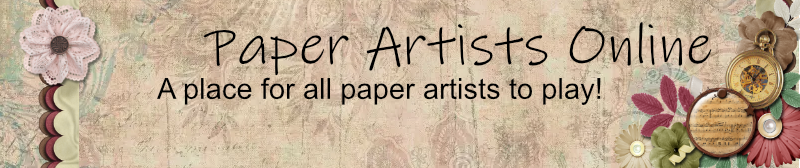Organizing Files
-
LadyJaine
Organizing Files
This one is so complicated that I thought it should get it's own thread.
I use Bridge, also called The Bridge. It comes included with Photoshop. There are entire books written just about Bridge and how to organize files and configure Bridge, but the trick to Bridge is keywords that you add to your files to describe them. Keywords are stored in the area of a file that is reserved for descriptive information about the file. That's sometimes called the Metadata. Keywords are part of the metadata.
In Bridge, you can take a piece of grungy, brocade, green, striped paper and add keywords (sometimes called tags) for each of the descriptive words. Then you do a search for paper+green+striped+brocade+grungy and poof! that piece of paper will come up in the results screen. You can search on the keywords in any order. If you have a kajillion files, it's going to take some time for your search results to show up. But they will. It's great!
Digital kits don't come with keywords already included, or not with the keywords that you want. You need to set up your own keyword lists and sub lists. When you buy a kit, you have to add your own keywords and that can take a lot of time. It can get really confusing and it can be difficult to change or delete a keyword. For example, I've got a keyword for textures. Under Textures, I use sub-keywords like metal. Under metal, there are sub-sub-keywords for rusty, mesh, hammered, oxidized and on on. Wire isn't listed in the same sub-list as metal. If I wanted, I could identify a file as both wire and metal. Sub-listed under Colors is copper. A piece of copper wire that is oxidized could be found under metal, wire, copper, oxidized or any combination of those keywords. Using keywords, sub-keywords or sub-sub-keywords doesn't matter when I search.
Do NOT use keywords a second time as sub-keywords! That really messes up the search functions and you end up getting results that you didn't expect or want when you thought your search list of keywords was specific. Don't put Copper under Metal and Color both. Don't put Metal under Textures and also create a separate listing for Metal. It won't work. Trust me, it really won't.
I add in the designer name and the kit name first. I've got a keyword for Copyright. Sub-keywords are the designers names and subbed under each name I list the kits that I own by that designer. If I ever stop storing my files by kit and I want to know who designed the bit of ribbon I'm going to add to a layout, I can look at the File Info and it will tell me, no matter where I moved the file to in my quest for the perfect storage system. Once the file is included in a layout, I can't sort that information out.
I use Bridge, also called The Bridge. It comes included with Photoshop. There are entire books written just about Bridge and how to organize files and configure Bridge, but the trick to Bridge is keywords that you add to your files to describe them. Keywords are stored in the area of a file that is reserved for descriptive information about the file. That's sometimes called the Metadata. Keywords are part of the metadata.
In Bridge, you can take a piece of grungy, brocade, green, striped paper and add keywords (sometimes called tags) for each of the descriptive words. Then you do a search for paper+green+striped+brocade+grungy and poof! that piece of paper will come up in the results screen. You can search on the keywords in any order. If you have a kajillion files, it's going to take some time for your search results to show up. But they will. It's great!
Digital kits don't come with keywords already included, or not with the keywords that you want. You need to set up your own keyword lists and sub lists. When you buy a kit, you have to add your own keywords and that can take a lot of time. It can get really confusing and it can be difficult to change or delete a keyword. For example, I've got a keyword for textures. Under Textures, I use sub-keywords like metal. Under metal, there are sub-sub-keywords for rusty, mesh, hammered, oxidized and on on. Wire isn't listed in the same sub-list as metal. If I wanted, I could identify a file as both wire and metal. Sub-listed under Colors is copper. A piece of copper wire that is oxidized could be found under metal, wire, copper, oxidized or any combination of those keywords. Using keywords, sub-keywords or sub-sub-keywords doesn't matter when I search.
Do NOT use keywords a second time as sub-keywords! That really messes up the search functions and you end up getting results that you didn't expect or want when you thought your search list of keywords was specific. Don't put Copper under Metal and Color both. Don't put Metal under Textures and also create a separate listing for Metal. It won't work. Trust me, it really won't.
I add in the designer name and the kit name first. I've got a keyword for Copyright. Sub-keywords are the designers names and subbed under each name I list the kits that I own by that designer. If I ever stop storing my files by kit and I want to know who designed the bit of ribbon I'm going to add to a layout, I can look at the File Info and it will tell me, no matter where I moved the file to in my quest for the perfect storage system. Once the file is included in a layout, I can't sort that information out.
Re: Organizing Files
Keywords! Well, doh! I forgot about them. Thanks for the reminder!
Re: Organizing Files
Oh God! I'd have to go through all the thousands that I've already downloaded!!! Ugh.......Wish I'd know how to use that when i bought the program... that'll teach me....
-
ChristyB
Re: Organizing Files
didn't even know about keywords.
I just always search through everything
I just always search through everything
-
LadyJaine
Re: Organizing Files
Here's a tip about applying keywords. You do NOT have to apply them one file at a time. You can select a group of files and then click on the check boxes to apply the chosen keywords to all of the files you have selected. If you click on the little folder to display all files and sub files in a directory, you can apply a copyright keyword to an entire kit at one go.
I'd suggest that you start by applying keywords to your favorite kits and then apply keywords to the files you get in the future. Only slowly working backwards through your collection as you use it.
One of the things I like about applying keywords is that it forces me to look at all the neat things I just downloaded in the kit. I often start mentally designing a layout while I'm applying keywords, so I can use the beautiful paper or that adorable embellishment that I just saw.
I'd suggest that you start by applying keywords to your favorite kits and then apply keywords to the files you get in the future. Only slowly working backwards through your collection as you use it.
One of the things I like about applying keywords is that it forces me to look at all the neat things I just downloaded in the kit. I often start mentally designing a layout while I'm applying keywords, so I can use the beautiful paper or that adorable embellishment that I just saw.
Re: Organizing Files
Is Bridge only for Photoshop CSE? Or does it also work as a stand-alone product? I have PSE7, and I think the keyword thing would work perfectly for storing stuff on DVDs. But I don't want to buy another version of Photoshop just to get the bridge.
Julie Fugina
#26 in the order of the PAO
#26 in the order of the PAO
-
tichwoli
Re: Organizing Files
I got the Bridge when I bought CS3 and absolutely love it. I have to keep all kinds of stuff separated because of my creative team commitment but I do use the metadata options on pretty much everything else.
Julie, PSE 7 may have the bridge in it so I would look at the program files and see if it is there.
Julie, PSE 7 may have the bridge in it so I would look at the program files and see if it is there.
-
Luly
Re: Organizing Files
I have PSE 6 but it did not come with that program. Can you use it with Elements?
I will have to google it to see how much it costs. My files are a mess, grouped in the kits they came in but I get tired of flipping thru things to see what will work.
I would love an easier way.
I will have to google it to see how much it costs. My files are a mess, grouped in the kits they came in but I get tired of flipping thru things to see what will work.
I would love an easier way.
-
LadyJaine
Re: Organizing Files
If you have Elements 6 for a Mac, you should have gotten a copy of Bridge. The Windows version did not have Bridge, I believe it had a file browser. You can use Bridge with Elements. I don't know if Version 7 for PC includes Bridge. The version of Bridge that ships with Elements has slightly limited functionality. If you shoot in RAW, you probably don't want those limits.
However, I don't believe Adobe sells Bridge as a separate application.
However, I don't believe Adobe sells Bridge as a separate application.
-
Maritza
Re: Organizing Files
thanks for the info, lots to absorb, not sure it will work for me.
I am so “VISUAL”, I do not know what I am looking for until I “see” it.. and to make it work on a LO, I rummage through my stuff>. Which is why it takes me forever to complete a LO.. ( I do enjoy the process) unfortunately I am SOOOOOOOOOOOOOoooo behind on LO and I have tons laying around waiting for the final touch..etc
Lets see?? How do I get to “see” all the stuff I have
I am so “VISUAL”, I do not know what I am looking for until I “see” it.. and to make it work on a LO, I rummage through my stuff>. Which is why it takes me forever to complete a LO.. ( I do enjoy the process) unfortunately I am SOOOOOOOOOOOOOoooo behind on LO and I have tons laying around waiting for the final touch..etc
Lets see?? How do I get to “see” all the stuff I have