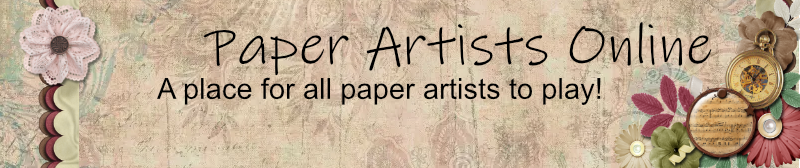Night Walk was actually a rather easy layout to do. I started with a background paper from Lorie Davison. I had a photo of my stepson and his GF walking around the base when he graduated from boot camp. If you look in my blog, there are directions on using the pen tool, which is how I cut the people out from the background. That's called extracting, and while it takes time, it isn't too difficult. You draw around the shape with the pen tool. It makes a line around the shape that you want to cut out. You convert the line to a selection, you reverse your selection, you hit the delete key.
When I first put the people on the background, the moonlight was coming from the wrong place to match the light on my stepson. I flipped the background paper using Transform>flip horizontal. The moon switched sides and gave a more reasonable light source. The people were too big. I Transform>Scaled them smaller, holding down the shift key to keep the correct proportions. I nudged the people into place using the arrow keys with the move tool selected. I picked a mushroom that would block where I'd had 'issues' with her shoe in the weeds they were walking through. She has issues and her feet don't line up with her ankles. That wasn't my extraction.
Then I looked through the kits that I had from Lorie and found some plants and leaves and twigs that didn't have drop shadows. I flipped the stuff down low, so the highlights would be better aligned. They still sort of look like you are looking out from a lit porch into a dark night. I'm fine with that. I Transform>Rotated the plant life and aligned it where I wanted it with the move tool. Lorie had created it going up and down hill and I wanted it more level. There are two bits below and four bits of plant life up high. I also rotated those, so the branches looked like they were from a nearby tree, not an explosion of cut branches floating around in the air. I could not add any drop shadows or the background looked really odd.
The charm was pretty easy. It is a hooked thingamabob, with the back of the hook visible in the original format. Zoom in, pick a small eraser and make sure you are working on the layer with the charm. Erase everything that looks like the back side of the hook. Click in separate clicks, don't click and drag, or you'll have problems when you need to undo through the History tab. And you often need to undo. The left and right sides of the hook mirrored. I just had to make the sides match. Again, NO drop shadow. Lorie had done all the rest of the work with the little dragon and the gem for the eye. I've got the parts to create it for myself, but I didn't have to.
And that was it!
I keep saying that if you pick a good designer, you don't have to be a rocket scientist with Photoshop to create a really neat layout. Mostly I rotated things, I scaled things, and I flipped things. But I didn't have to make huge changes. I just put pieces together from a kit where the things already matched.
I also made a second version, where I put Faerie wings on the girl. It makes me ill with sugar shock, but it's the kind of thing that she will adore. The wings were too large, so I scaled them down. They were too bright, so I adjusted the opacity. They look nice and magical. And they are a blue-purple and go with the background paper very well. Again, nothing I had to mess with, the parts of the kit matched.
How I did the Night Walk Layout
Jump to
- I'm new
- General Chat
- ↳ Scrapbooking
- ↳ Card Making
- ↳ ATCs
- ↳ Altered Arts
- ↳ Other stuff
- ↳ Digital
- Swaps & Challenges
- ↳ Scrapbooking
- ↳ Card Making
- ↳ 2017 Assorted Cards
- ↳ 2017 Holiday Cards
- ↳ 2017 Card Sketch
- ↳ 2017 Tic Tac Toe
- ↳ 2016 Assorted Cards
- ↳ 2016 Holiday Cards
- ↳ 2016 Card Sketch
- ↳ 2015 Cards
- ↳ 2014 Cards
- ↳ 2013 Cards
- ↳ 2012 Cards
- ↳ 2011 Cards
- ↳ 2010 Cards
- ↳ 2009 Cards
- ↳ ATCs
- ↳ Tags
- ↳ Other Stuff
- ↳ Deck of Art Challenge
- Gallery
- ↳ Disney*
- ↳ Scrapbooking
- ↳ Greeting cards
- ↳ ATCs & Tags
- ↳ Altered Art
- ↳ Other Stuff
- ↳ Digital
- ↳ Jewelry
- ↳ Reference materials
- Tips, Techniques and Tutorials
- ↳ Tim's teachings
- ↳ Bernie Berlin
- Tools of the trade
- Organizational Techniques
- Monthly Kit Clubs
- Garage Sale/ RAKs
- Blogs & Websites
- When you're in the neighborhood
- PAO Events
- ↳ Camp PAO-WOW
- ↳ NC Get-together (AKA ReCreate)
- ↳ Cyber-crops
- ↳ ReCreate 2020
- Life outside of Art
- ↳ Housekeeping
- ↳ The Kitchen
- ↳ Off-Topic